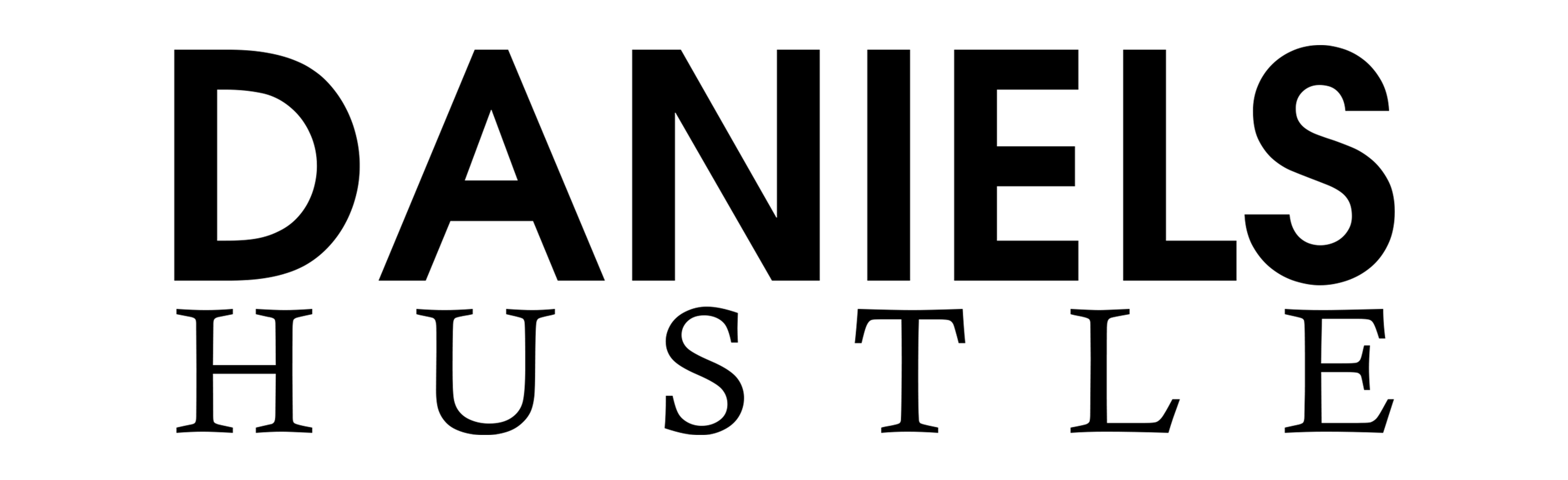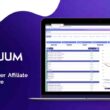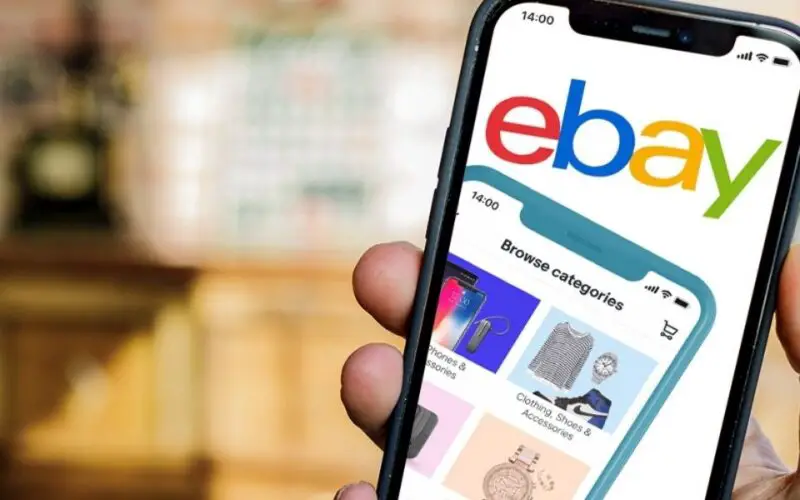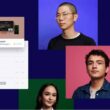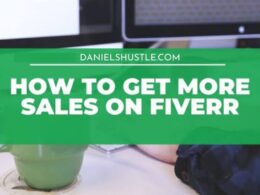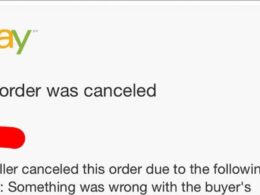How to cancel an item on eBay is something everyone wants to find out, and in this article, We will be showing you a fast and easy way to get this done.
eBay offers an easy and secure platform for businesses interested in buying and selling goods, whether as a major or secondary source of revenue. For example, businesses can swiftly sell unused inventory.
The auction can be cancelled early if there is an issue with the listing, such as the item becoming defective or unavailable, albeit the listing costs you’ve already paid are not returned. During the cancellation procedure, you will be prompted to provide a reason why the listing ended early.
You might wish to end your eBay listing early after you’ve listed an item. While this is generally not a good idea because it might lead to dissatisfied customers (and possibly account for fines), there are times when it is necessary.
This course will cover whether it’s OK to remove an item from eBay before its expiration date, what happens if you do so, and how the process works.
What happens if I cancel an eBay listing early, and when can I do so?
There are two reasons why you might be able to delete an eBay listing before it expires:
- If there are no active bids for your item and your “auction-style” listing has 12 hours or more left, you may delete it without limitation.
You can finish the auction early and sell your item to the current highest bidder if your item has one or more bids.
You can cancel all bids on your item at once and end the listing early if it presently has one or more bids.
If this is not the first time you’ve done so in the current calendar year, you’ll have to pay a fee equivalent to the final value fee you’d have paid if the auction had finished normally and you’d sold your item to the highest bidder at the time. For more information on final value fees, see our article on eBay seller fees.
2. If you have less than 12 hours left on your auction-style listing:
You can cancel your listing without limitation if there are no bids on it right now and you haven’t manually blocked any bids.
If your item currently has one or more bids, you can choose to sell it to the current highest bidder by deleting the listing early.
You cannot stop the auction early if there are no current bids for your item because you have personally blocked all of them.
You cannot cancel your listing early if your item currently has one or more bids, but the highest bid isn’t enough to fulfil your reserve price (if you’ve set one).
These are the guidelines for when you can and cannot delete a listing early, as well as the criteria that may apply. Now we’ll show you how the procedure works using step-by-step instructions.
How To Cancel An Item On eBay
To take an item off eBay, follow these steps:
Step 1: In your web browser, go to www.ebay.com and log in to your account.
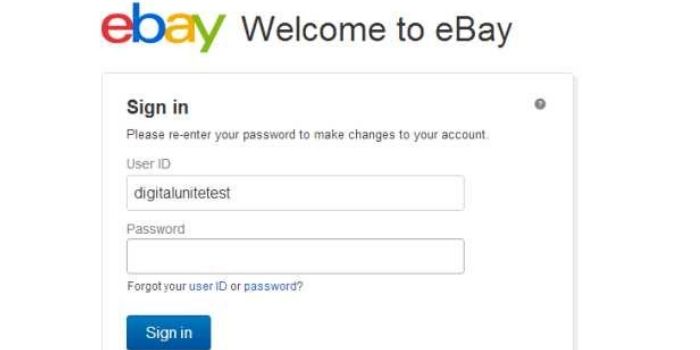
Step 2: Place your mouse cursor in the top-right corner of the home page and select My eBay. You should select Selling from the drop-down menu that appears.
Step 3: Click Active under the “Sell” tab on the left-hand side of your “Activity” page to see all of the things you’re actively selling.
Then, find the listing you want to cancel, select it with the checkbox next to it, and then click End (or else click More Actions beside the item and then click End Item). You may be prompted to re-enter your account log-in credentials; if so, do so.
Step 4: If the item you’re seeking to delete is an “auction-style” listing with bids already made, you’ll have to decide how you want to handle the cancellation on the next page.
Click Cancel Bids and End Listing to end the auction. If you want to delete all bids on your item and remove them from eBay without selling it, you should do so as soon as possible.
You may also choose Sell Item to High Bidder to end the listing while still making money by selling your item to the current highest bidder.
Only the latter option will be offered if your listing expires in less than 12 hours. If you’re trying to cancel a “fixed price” or “auction-style” item that hasn’t sold yet, you’ll skip this step…
Step 5: On the following screen, you must select a reason for deleting your listing. If someone tries to find your listing after you’ve cancelled it, this reason will appear on the “Removed Item” page.
Click the button next to the reason that best describes why you wish to remove your item from eBay, and then click End My Listing.
How to Delete eBay Purchase History ( for Buyers)
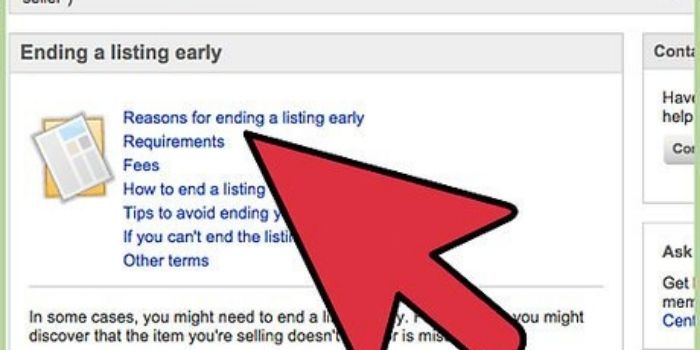
Depending on your circumstances, you may want to delete your eBay purchase history. For example, the holidays may be approaching, and you want to surprise your family with unique gifts.
If you’re all on the same computer, they might be able to figure out what you’re looking for by looking at your purchase history. Your surprise would be ruined in an instant.
How to Hide Your eBay Purchase History
It’s worth noting that the subtitle states “hide” rather than “remove.” Because eBay does not allow users to remove their purchase history, this is the case.
The purchase history of each account is used by eBay for tracking purposes. We use the term “tracking” to refer to storing cookies on your computer and remembering what you were looking for. eBay will know what adverts to show you based on the goods you’ve been looking for the most.
In other words, because eBay knows what you want to buy, they can tailor their adverts to show you only the ones you would be interested in. Not just eBay, but the bulk of today’s big websites do this.
Although you can’t completely erase your eBay purchase history, you can hide it. You can accomplish it by following the instructions below:
Step 1: Go to your eBay account and sign in.
Step 2: Go to your Purchase History page. You’ll be able to look up information on things you’ve bought in the last three years.
Step 3: Locate the item from your purchase history list that you want to delete.
Step 4: Select More Actions on the item you’ve discovered. This option is on the right side of the section box for that item. After you’ve selected this option, a dropdown menu will appear.
Step 5: Select Hide Item from the drop-down menu.
You will notice that the specific item has vanished when you select ‘Hide Item.’ You should be aware that you can only hide products that you purchased during the last 60 days.
If you accidentally hide an item, all you have to do now is click Undo, and the item will reappear in the list. The page’s Undo button is positioned in the upper-right corner.
Make sure to filter the buy list to completely hide your eBay purchase history. By clicking the button next to the See Orders From label, you can do so. This will bring up a dropdown menu where you can select the year from which you wish to start the list.
You’ll only be able to choose from the previous three years, but that’ll be more than enough to hide your current-year buying history.
How to Reveal the Objects that Have Been Hidden
The Undo button will not bring back all of the items you’ve hidden. There is, however, a fairly simple method for seeing even the buried elements. This is also a disadvantage of hiding an object because it can be quickly discovered.
Simply click the ‘Hidden’ radio box on the Orders page to see your whole purchase history. This will show you the stuff you’ve hidden as well as the ones you’ve left in your history.
Simply select the Not Hidden radio button to reveal your products once more.
Order Cancellation
If you order anything by mistake or realize you don’t want it, after all, you can cancel your order. Of course, you won’t be able to cancel your order immediately because the seller must first accept it.
The item will be removed from your purchase list if your cancellation request is approved.
How do eBay cancellations work?
For a cancellation to be possible, the following conditions must be met:
- The item has not yet been dispatched.
- A request for Item Not Received has not been lodged by the buyer.
- An Unpaid Item Case has not been opened by the seller.
- A buyer can request a cancellation up to one hour after making a purchase. They must contact the seller and request a cancellation after this period has passed. You are under no duty as a seller to accept the request.
Sellers have up to 30 days after a sale to cancel a transaction as long as the preceding parameters are still followed.
If the buyer has already made a PayPal payment, a full refund will be sent after the cancellation has been confirmed. The seller has 10 days to refund the buyer using the original payment method if PayPal was not utilized. The vendor will get a Final Value Fee credit once the buyer has been repaid.
If you want to cancel an order that was placed within the last hour, you must follow these steps:
Step 1: Go to the Purchase History section of the website.
Step 2: Find the order you want to cancel.
Step 3: For the located order, select More Actions.
Step 4: Select Cancel This Order from the drop-down menu.
Step 5: To complete the process, click Submit.
Here’s what you need to do if you placed your order more than an hour ago:
Step 1: Go to the Purchase History section of the website.
Step 2: Find the order you wish to cancel and cancel it.
Step 3: More Actions should be selected.
Step 4: Select the option to contact the seller.
Step 5: In the appropriate field, explain why you want to cancel your order.
Step 6: Click on Send
You will receive an email in both circumstances indicating whether or not your request has been approved.
When a customer expresses their desire to terminate a transaction, sellers have two options:
- Request that the buyer cancels their order via their Purchase History, or
- Select “buyer requested to cancel” as the reason for cancelling the transaction in Seller Hub or My eBay.
The latter is still considered a buyer-initiated cancellation, and the seller is not penalized as a result. Negative/neutral feedback or low detailed seller ratings are not possible for the buyer.
The seller will receive a Final Value Fee credit if the item has already been paid for. PayPal fees, on the other hand, will not be reimbursed.
It is not possible to cancel an order once it has already been shipped. Returning an item (with the buyer covering the shipping expenses) is a typical solution, albeit it is at the seller’s decision.
Buyer-initiated cancellations are inconvenient to deal with, but they have fewer long-term consequences. If the buyer paid for the purchase before cancelling, the most tangible loss is, of course, PayPal costs. These transaction fees can be quite significant for higher-priced items.
Wasted time is the most significant issue with buyer-requested cancellations when there is no payment involved, but it pales in comparison to the trouble and cost of a potential return later. Dealing with a buyer who requests cancellation is far preferable to a lengthy returns process for many businesses.
Cancellations induced by seller error, on the other hand, have more catastrophic implications. When too many transactions are cancelled, it might lead to negative feedback and selling penalties. As a result, sellers should take care to keep an accurate stock inventory and store things safely and logically.
Conclusion
That’s all there is to it when it comes to cancelling an eBay listing! But keep in mind that you should only delete a listing if it is necessary. If you do it too often, your clients may become irritated, and eBay may restrict your selling abilities. It may be preferable to simply amend or add a note to the listing.