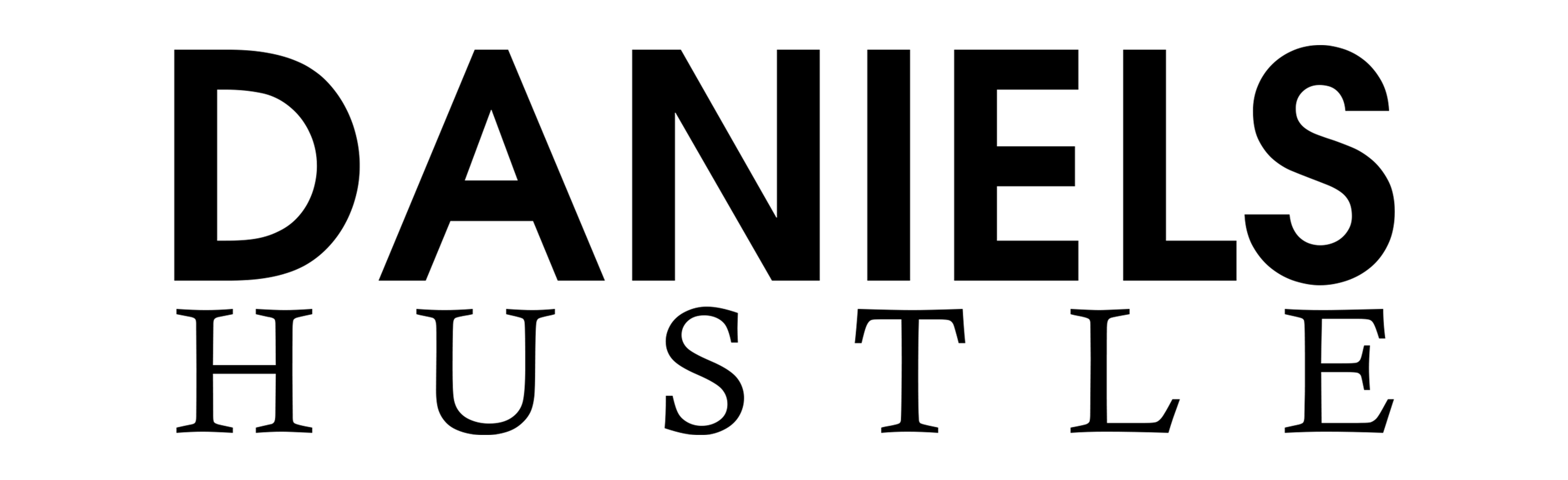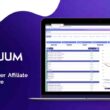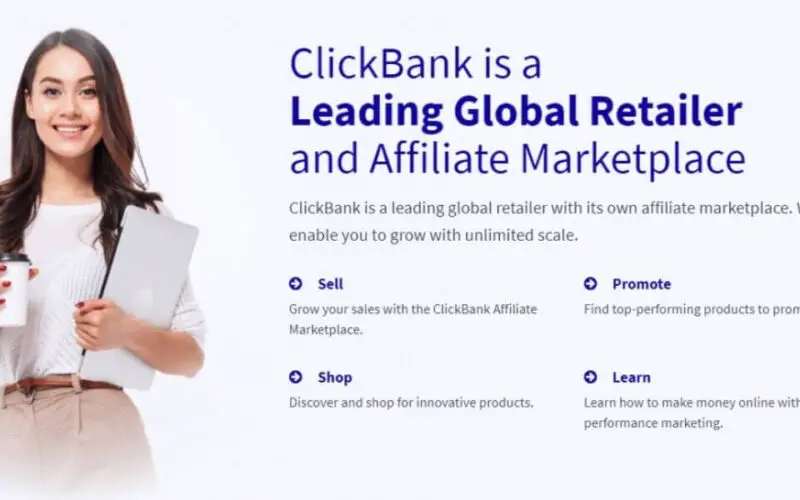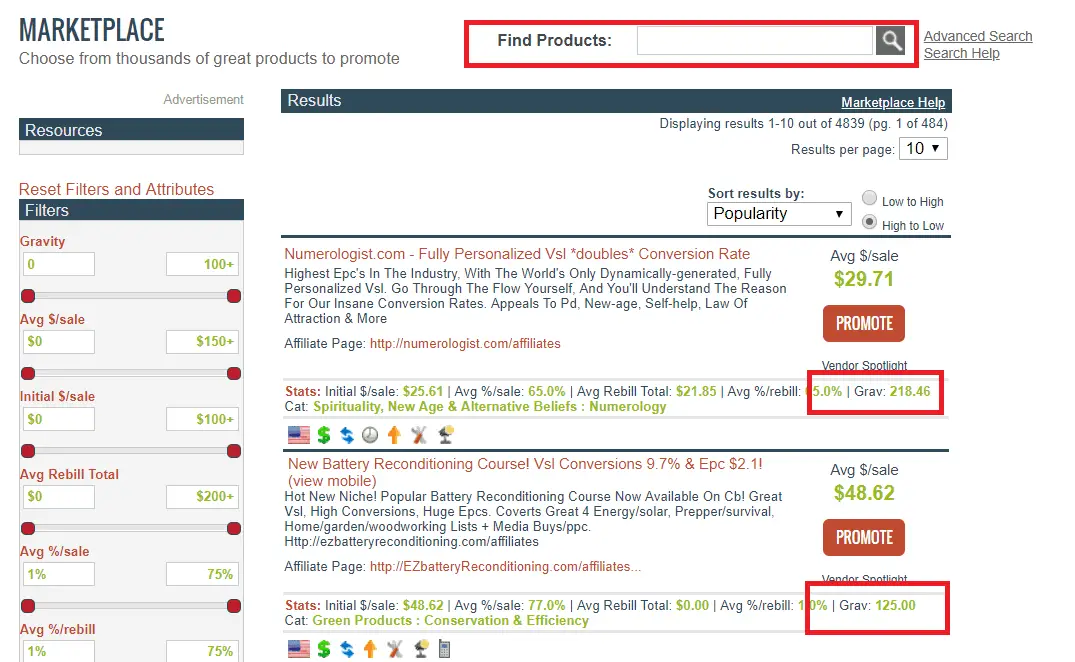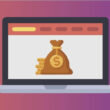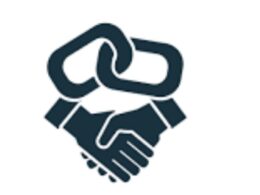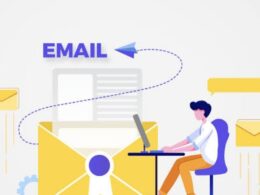If you run an Affiliate marketing program with ClickBank or you plan on doing so, you can search the ClickBank Marketplace using provided search function. ClickBank Marketplace offers its users the simple search function, or the advanced search function, and also the ability to browse by category.
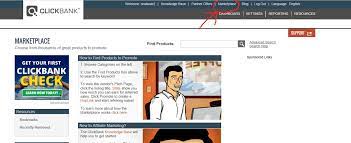
The ClickBank Marketplace is an avenue where ClickBank Vendors provide information about the products they offer.
Caveat: As with every business, there is no affiliate program that can guarantee success absolutely for its users, and the ClickBank marketplace is not an exception.
In the world of affiliate marketing, affiliates and vendors trade and compete fiercely with each other for the same target audience. It has been described as “a zero-sum game”, where one affiliate has to lose money so that another affiliate can earn more.
The ClickBank marketplace basically serves as a hub of information to would-be marketers of any product available on ClickBank.
Affiliates can in turn comb through the marketplace to source for more information on specific products or vendors. Information such as the available promotional materials, statistics of products as well as sales statistics is provided on the marketplace.
It’s advisable to always source information from the marketplace thoroughly about a product to market before venturing forward.
How to search on ClickBank marketplace
But then the ClickBank marketplace contains an avalanche of information that can be overwhelming to marketers. To help ease the dissemination of information, ClickBank offers its users the search functionality. On average, to find the best results for the search parameter, users will need to do perform the search operation at least twice.
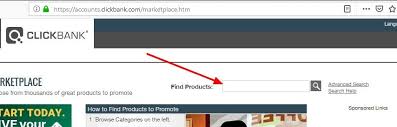
To help reduce the time spent on searching and provide the most relevant answers to search queries, ClickBank offers three modes of searching:
- ClickBank marketplace basic search function
- The ClickBank marketplace search by category
- ClickBank marketplace advanced search function
In this article, we will discuss in detail how to use each of these search methods effectively for maximum accuracy of search queries. A common factor of these search processes is that you either search by category or by keywords.
Using ClickBank marketplace Basic Search Function
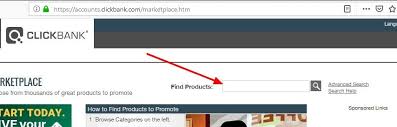
Using the ClickBank marketplace basic search functionality is similar to just any other simple search you perform online. It requires that you enter a word or a phrase you wish to search for and the platform does the rest. The result matching your search parameter is then displayed to you. Let’s discuss this procedure a little more in details:
- Log in to your ClickBank account: To access the ClickBank marketplace search function, you need to first access your account by entering your login credentials.
- Click the “Marketplace” button: to access the marketplace, click on the “Marketplace” button provided at the top of the horizontal navigation bar. This then directs you to the marketplace.
- Enter the search term into the “Find Products” search field: Type in your search parameters into the “Find Products” search field at the top of the screen then proceed to click on the magnifying glass icon to initiate the search.
- Review and refine your search results: the search process takes a few seconds and as soon as you are directed to your search results, take a look at the list. The rest is then up to you to decide on which search the answer to select.
If the intention behind your search is to find a product to promote, and after performing the search you were able to find one.
The next step is to actively contact the vendor to learn more about the said product. You can also view the vendor’s spotlight page, check out the affiliate tools; if the vendor has made any available, or click on the “Promote” button to create a unique “hopLink” to use in your promotional material.
ClickBank advises that potential affiliates should try reaching out to the vendor and request a test version of the product for promotional use only.
Using the ClickBank Marketplace Search by Category
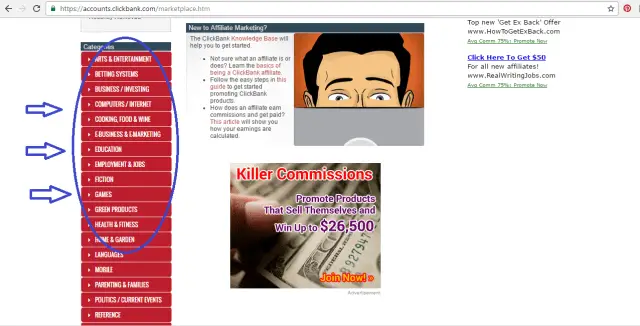
If you want to tailor your search results to a predetermined niche or industry, then you can use the ClickBank marketplace search by category functionality. The first two steps in doing this are the same as discussed above:
- Log in to your ClickBank account: To access the ClickBank marketplace search function, you need to first access your account by entering your login credentials.
- Click the “Marketplace” button: to access the marketplace, click on the “Marketplace” button provided at the top of the horizontal navigation bar. This then directs you to the marketplace.
- Locate the categories list column: The category list column contains a list of categories that are available on the marketplace. It can be used to further tailor your search instead of the general search function. This method of search helps if you are already familiar with the category in which your search parameter is most likely to feature. The list of categories is located on the left side of the marketplace.
- Select a category to view: since you are most likely aware of the category you want to search, scroll to the specific category and click on it. Once clicked, the category will display all of the products in its inventory.
Searching by category helps if the user has a foreknowledge of the likely places their search parameter will be featured. In a situation where this is not known, it is recommended to use any of the other two methods.
Also, searching by category helps if you want to view the inventory of any of the categories without a specific search parameter in mind.
Using the ClickBank marketplace Advanced Search Function
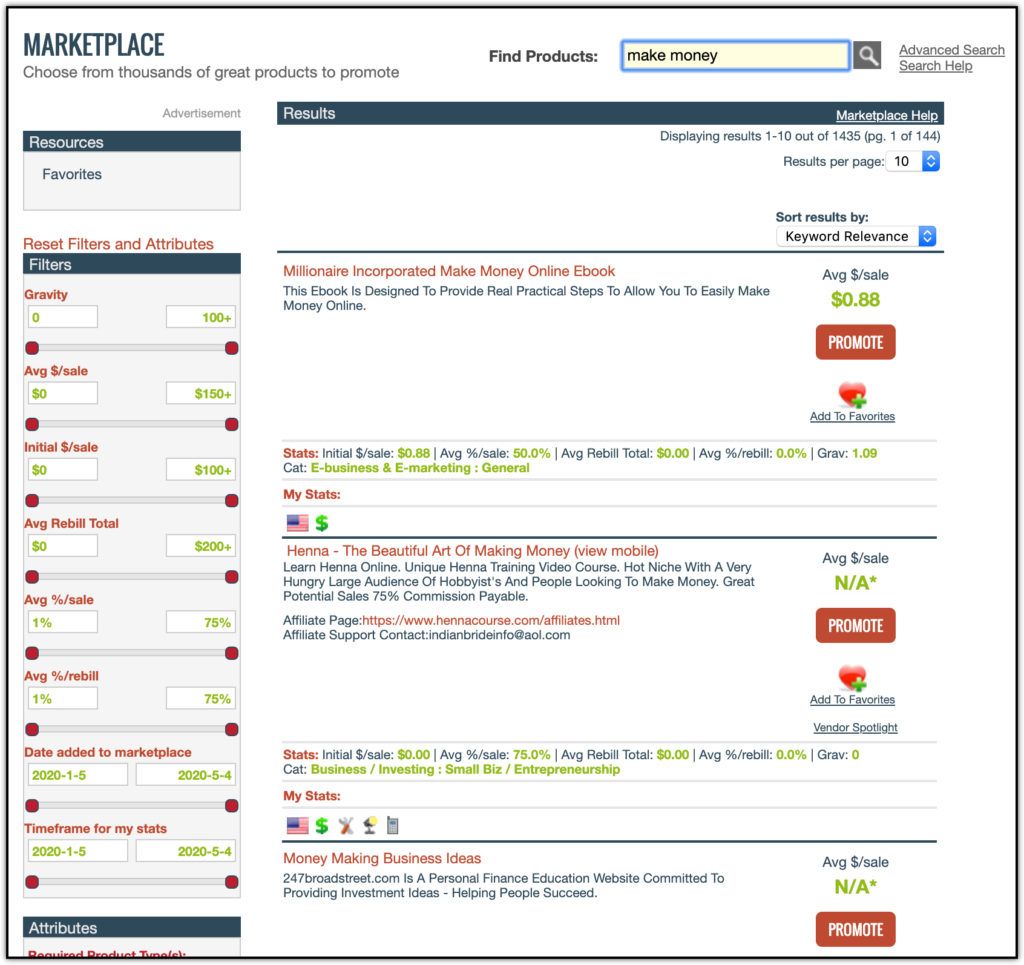
The third and final method of searching on the ClickBank marketplace is by using its advanced search functionality. The advanced search function is an upgrade of the basic search function combined with the search by category function.
Coupled with this combination are the extra functions packed into this mode of searching. Users can effectively get relevant results with this method without breaking as much sweat as the others.
- Log in to your ClickBank account: To access the ClickBank marketplace search function, you need to first access your account by entering your login credentials.
- Click the “Marketplace” button: to access the marketplace, click on the “Marketplace” button provided at the top of the horizontal navigation bar. This then directs you to the marketplace.
- Click the “Advanced Search” link: Find and click on the “Advanced Search” link at the top of the page just beside the “Find Products” search field.
- Enter your search parameters: Enter the search query into the fields provided. As soon as you have filled in the desired information, proceed to click on the search button.
- Review your results: After clicking on the “search button”, you will be directed to your search results in a few seconds. Take ample time to review your search results and select one that best suits your need.
Features of the Advanced Search Function
It’s not called an advanced search function for nothing. The following parameters are also available with the advanced search feature to help increase the accuracy of your search;
- Enter Keywords: This allows you to enter a specific word or phrase that you want to use to narrow your search.
- Exclude Words from Search: you can enter any word or phrase that you do not want to be included in your search.
- Affiliates Tools Page: To narrow your search results down to include only vendors with an affiliates tools page, check this box.
- Vendor Spotlight: To narrow your search down to include only vendors with a vendor spotlight page, check this box.
- In this Category: Users can select a specific category from the drop-down category list to narrow their search to a specific category.
- Upsell: If you want to limit your search to only products that have upsell flows, check the “Upsell(s)” box.
- Results per Page: Use this drop-down menu to select how many results you want to be displayed per page.
- Physical: If you want to search for physical products only, check the “Physical” box.
- One Time: You can further trim your search to only include products that are only billed for once by checking the “One Time” box.
- Language: To limit your search by language, check the boxes of languages you want to include your search results.
- Vendor Activation Date: This search parameter narrows search results by vendor activation date. To search using this parameter, enter a limiting date value into the value field.
More Technical Advance Features
Users can further use some of these parameters to refine and improve their search results. You can use them to sort and filter your results.
Initial $/Conversion: This represents the average commission an affiliate initially earns for each conversion to the vendor’s offer. This value excludes rebills. To use this value as a search parameter, check the box and enter a limiting value in the Value field.
Average $/Conversion: This represents the average commission an affiliate earns for each conversion to the vendor’s offer. This includes the earnings from all sales (initial sales, upsells, and rebills). To include this value as a search parameter, check the box and enter a limiting value in the Value field.
Recurring $/Rebill: This value represents the average commission an affiliate earns for each rebills payment of the vendor’s product(s). To use this value as a search parameter, check the box and enter a limiting value into the value field.
Gravity: This refers to a ClickBank-generated performance statistic that indicates how many affiliates have successfully promoted this product. This measurement is an approximate and relative value, with a higher score signifying more conversions. To use this statistic as a search parameter, check the box. Then enter a limiting value in the Value field.
Mobile Features: To only show search results that include products with a mobile HopLink Target URL, check this box. This means that the vendor has provided a mobile version of their landing page for affiliates to link to.
Recurring: To search for products that have recurring billing, check the “Recurring” box. To include either product that is billed for recurring or products that are billed for once, check the appropriate boxes.
Getting More from Your Marketplace Search Process
As with Google search, you often won’t get exactly what you are looking for on the ClickBank marketplace instantly. Even when you use the advance search function, it still might contain irrelevant listings. This doesn’t mean the advanced search function can’t help you.
It’s more or less as a result of how you enter your search parameters than the search functions themselves. We will be giving you some hints on how to search more effectively on the marketplace.
- Put your “keywords” in quotes. This will reduce the results to the quoted phrase only instead of results for each individual word.
- Include “AND” between keywords, to have result listings that include both terms.
- By including “OR” between keywords, you have results that include one or more of the terms in them.
- Include “NOT” between keywords, to display results listings that exclude the second term but contain the first term only.
- If you include “+” before a keyword, the results will only include listings that contain keywords listed after the “+”.
- If you include “-” before a keyword, the results will exclude any listings after the “-”.
- Include “parentheses ()” with your keywords to perform more complicated searches.
- Including the “?” will return results that use keywords where the “?” is replaced with a single letter.
- Using the “*” will return listings that use keywords where the “*” is replaced with multiple characters.
Conclusion
ClickBank is arguably the biggest affiliate marketing network in the world today. Its platform provides numerous products from various niches for its users to select from and thereby earn money.
With such large diversified niches comes a large chunk of information that has to be managed. Occasionally, a user can be flooded with multiple results and can easily get lost in the provided results.
To contain this, the ClickBank marketplace offers ways of streamlining search results. With its basic, category, and advanced search feature, you can easily get relevant results to your search queries.