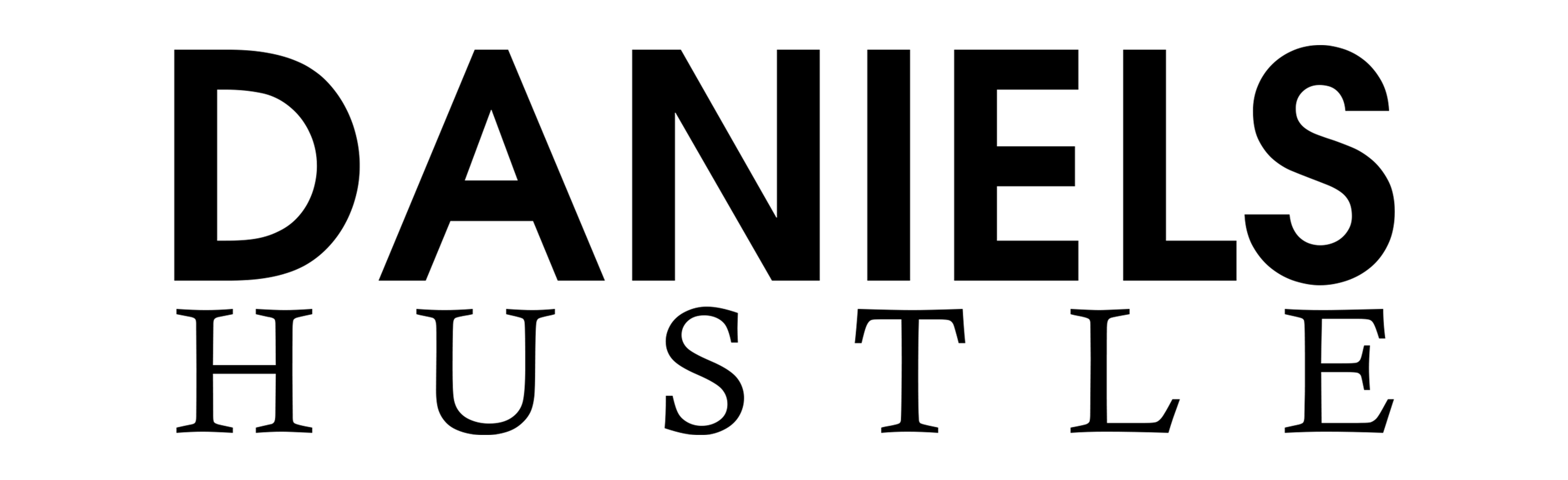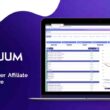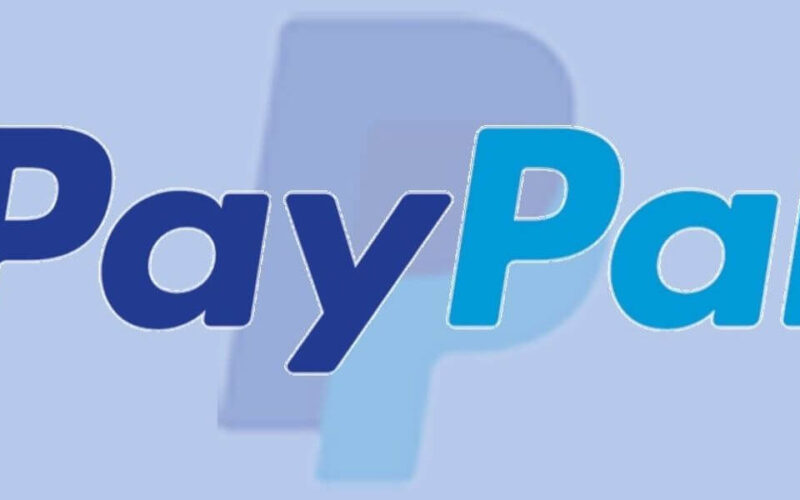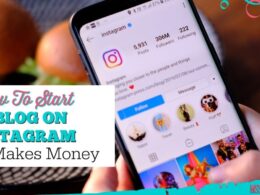PayPal allows individuals and parties to facilitate payments online and sometimes, customers need to know how to cancel a completed PayPal payment. The PayPal platform is one of the most accepted online payment platforms across the globe because of its ease of use and effectiveness.
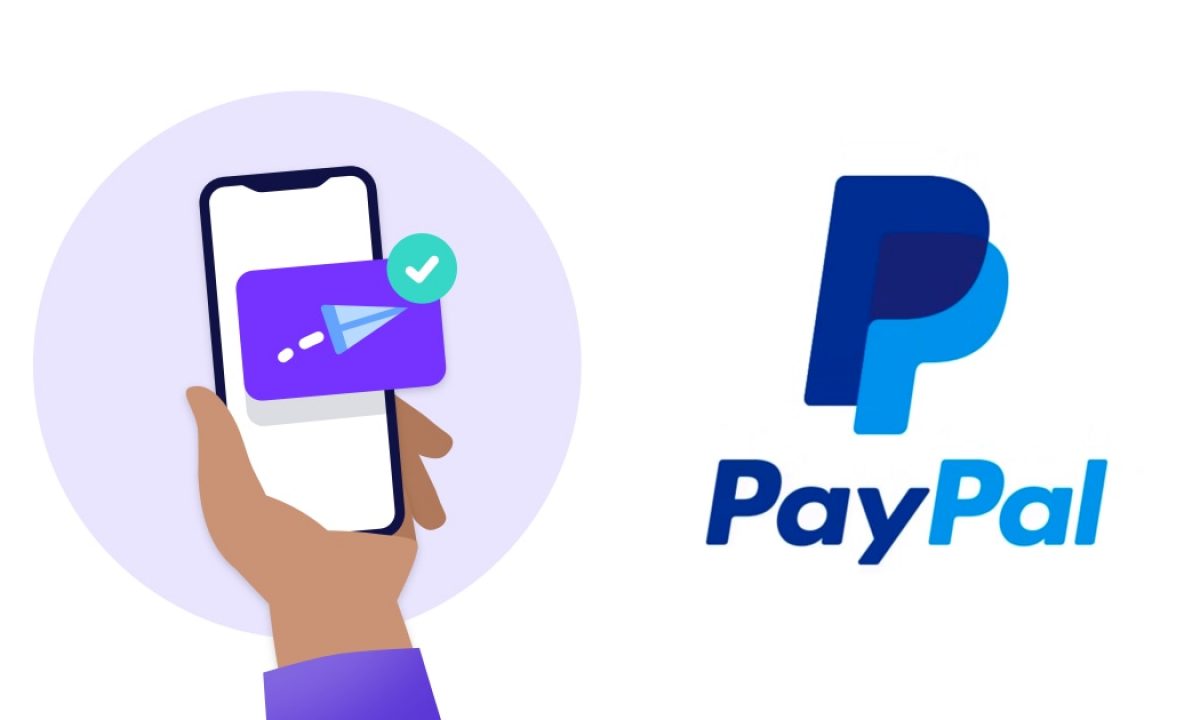
It allows customers to open an account on their platform which can then be linked to a checking account or a credit card. Once identification of account owner and proof of funds is confirmed by PayPal, users can begin payment transactions to and from other PayPal accounts online or through the company’s app.
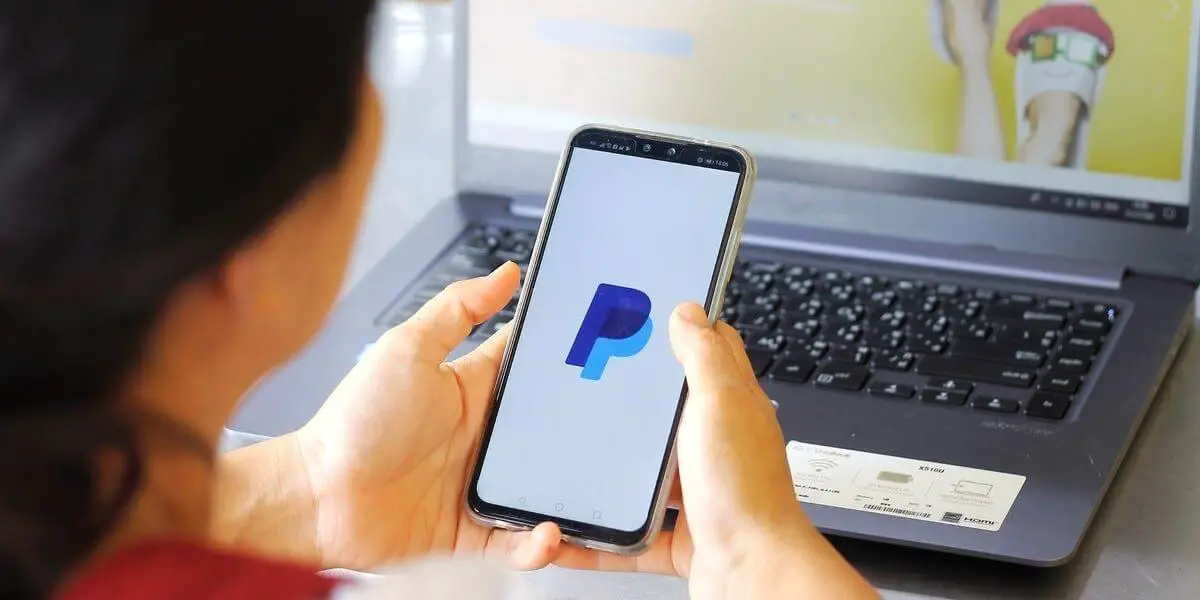
In a nutshell, PayPal’s is an online payment service company that allows you to perform the following;
- Send or receive payments online.
- Purchase and sell goods and services.
- Exchange cash with someone.
- Make or receive donations.
You can send funds to any individual with an e-mail address even if the recipient has a PayPal account. To receive the funds, though, the recipient must have a PayPal account linked to the e-mail address. Basic PayPal accounts are free, and all purchases made within the United States with the service are also free. PayPal charges fees for sellers, international transactions as well as sending money with a credit or debit card.
If you have a PayPal account, you can deposit and withdraw funds in several ways. Users can link their PayPal account with bank accounts or credit cards for more direct transactions which include adding and withdrawing money. Other forms of withdrawal options include using a PayPal debit card to make purchases or get cash from an ATM or requesting a check in the mail.
My name is Daniel Umeh and in the article, I am going to shed light on how to cancel a completed PayPal payment.
HOW PAYPAL WORKS
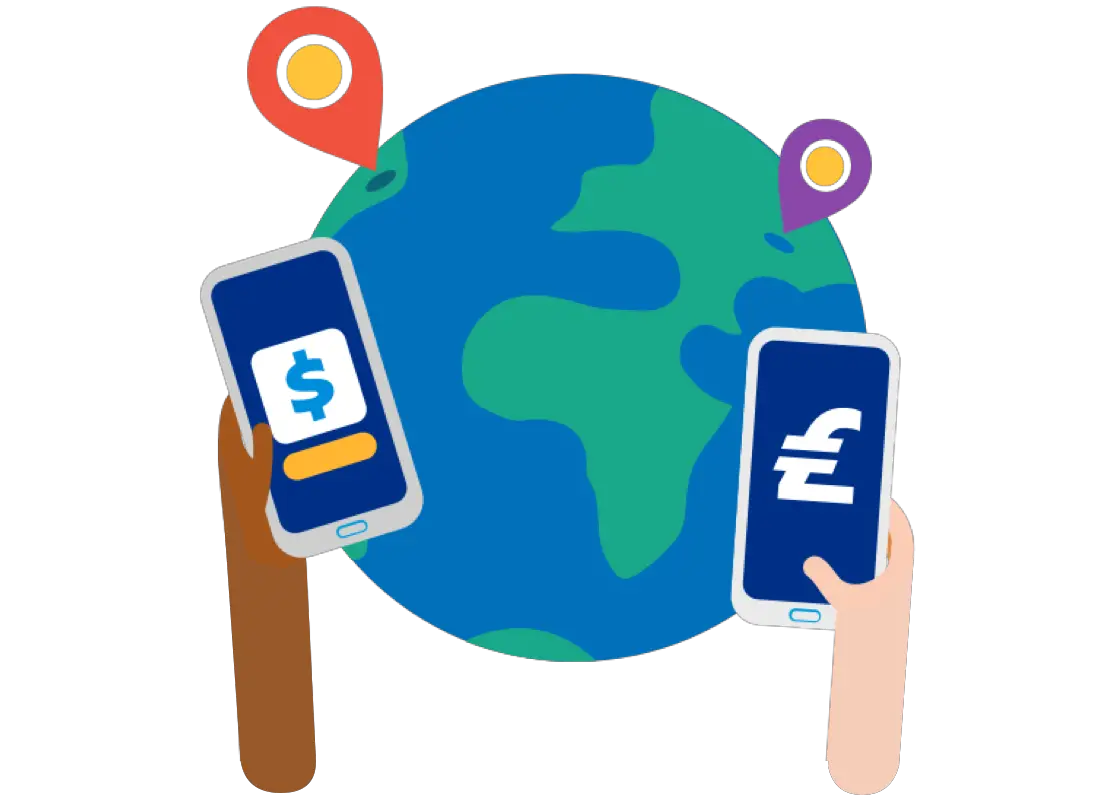
PayPal offers payment services and solutions for both individual consumers and businesses, organizations. The company allows individual consumers to shop, make payments, and transfer funds with ease. To utilize PayPal, users must have a valid email address to sign up for an account. The next step is to provide a credit card, debit card, or bank account to complete the setup of the account. PayPal verifies all the users’ information to make sure the individual or user setting up the account is the rightful owner before their platform services can be engaged.
PayPal account holders can use the company’s mobile application or website to send money to others using the recipient’s electronic mail address or phone number. Shoppers can choose the PayPal option to complete shopping purchases online provided the retailer has the service. Transactions take a couple of minutes to complete and PayPal makes sure that transfers are available withdrawal to a bank account immediately.
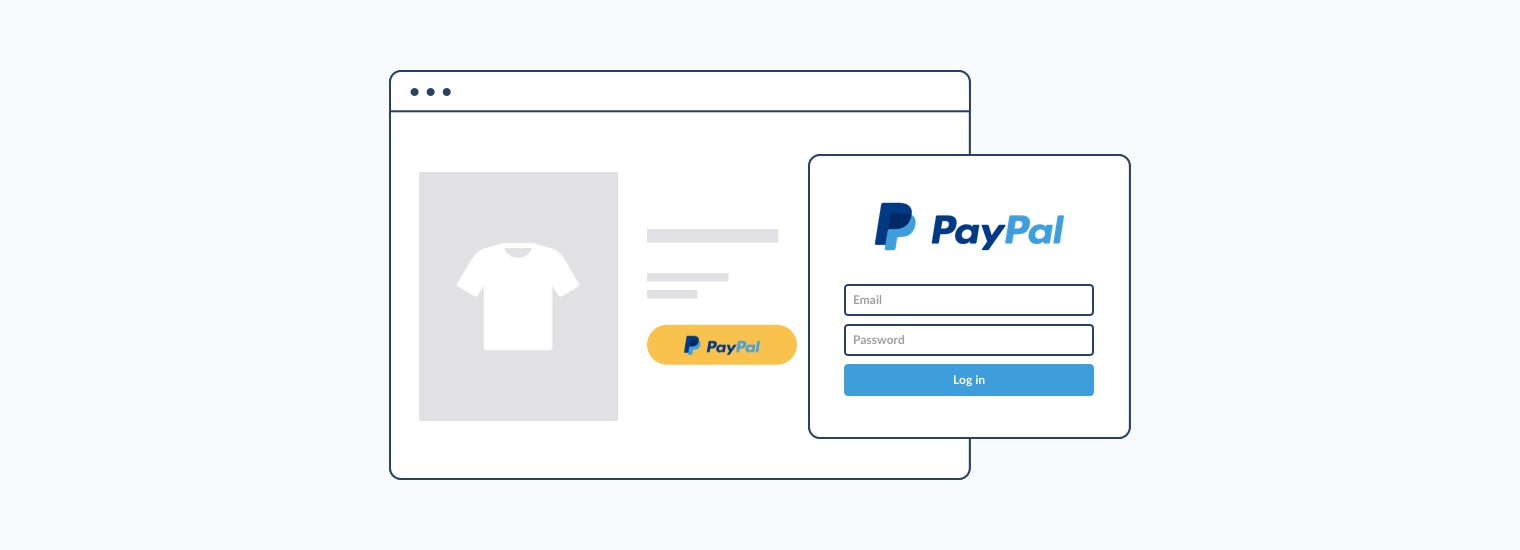
PayPal also offers businesses and co-operate organizations a variety of solutions for their daily operations. These include payment portals for both online and in-person transactions, business management options, as well as credit and financing options. Business owners must also provide an email address in order to set up an account.
PayPal makes online purchases safer by providing a form of payment that does not require those involved to disclose their credit card or bank account details. Therefore, money is secure and privacy is intact.
HOW TO SIGN UP ON PAYPAL
PayPal offers mainly four different account types Personal, Premier, Business, or Student. Your choice of account will depend on what you want to use PayPal for. If you desire to send and receive funds or make purchases, then a personal account will do.
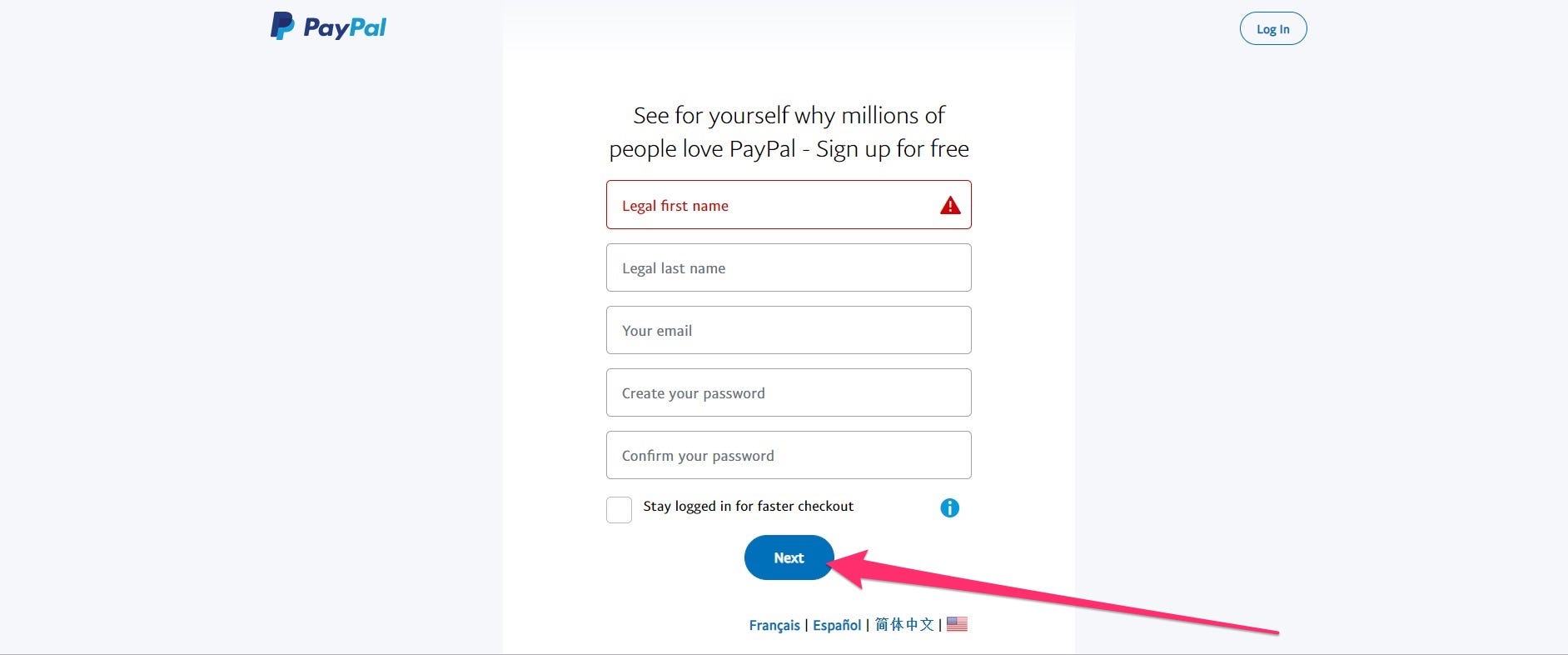
If you decide to use PayPal as a platform for buying and selling then you go for a Premier or Business account. A Student account allows students receive funds from parents for upkeep and other supplies. An individual can have both a Personal account and a Premier or Business account.
Also, an upgrade to your account can be done at any time. Simply set up an account on PayPal, using the steps below:
- First, you need to head to paypal.com and click on the “sign up” button.
- PayPal provides you with options of account choice. Select the option for whichever account you want to open. Click Next.
- On the next page, you are required to provide basic information about yourself or your business. Here you are to type in your first name, last name, email address, and password. Click Next.
- The next page will require your mailing address, mobile, or home phone number.
- Click on the check-mark button to agree to PayPal’s policy, and click on the button to “Agree and then create an Account”.
- Your PayPal account is created.
Linking Banking Details
The next step will be to link your credit card or your bank account with the new PayPal account. Anytime you make a purchase online using PayPal, the funds will first be withdrawn from your PayPal balance and then from your debit, credit card, or bank account. To do this, follow the steps below:
- Click on the “Get started” button.
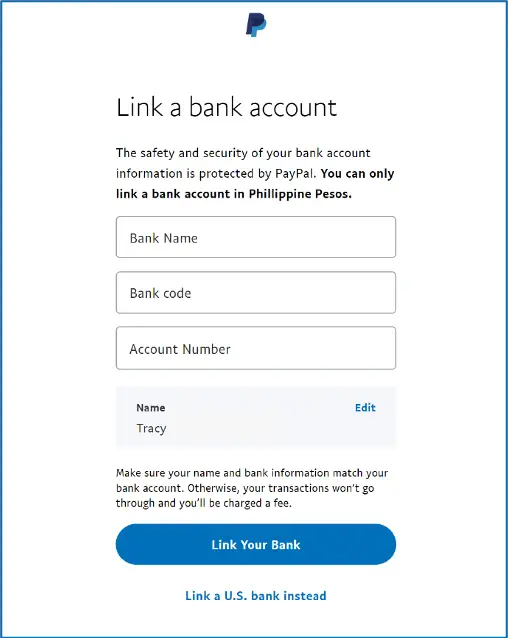
- Enter the information for the debit or credit card you wish to link with your PayPal account. Then click on the “Link card” button.
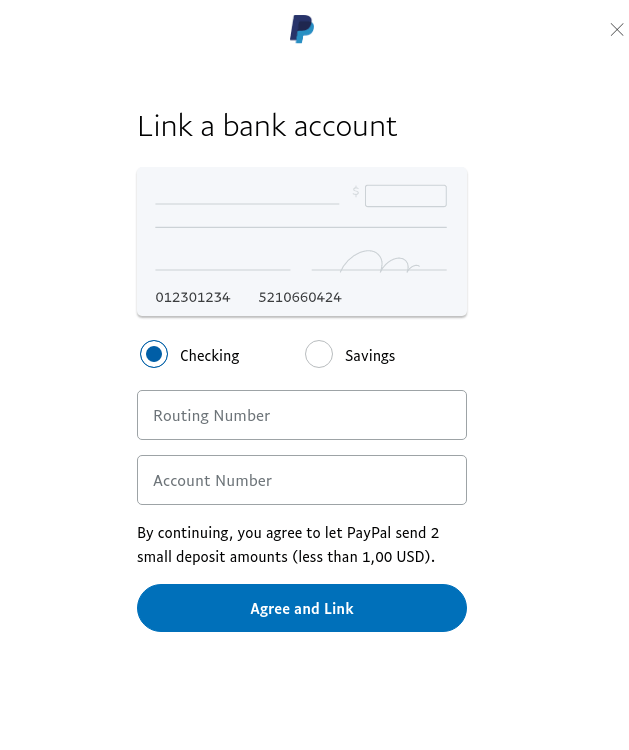
You can now send and receive funds, make purchases and conduct business transactions with your PayPal account. At this point, PayPal will require that you confirm your email account, by login into your mail and click on confirm mail.
Users can also link a bank account to PayPal. The process is very simple and straightforward:
- Navigate to the “Link a payment method” page on your PayPal account.
- Click on the option to “Link a bank account.”
- Next is to “Select your bank” by clicking on the name of your bank.
- If your bank is listed, the next screen will request that you enter your online banking username and password.
- After providing the above information, click on the button to “Link Bank Instantly,” and your bank account is immediately linked to PayPal.
For Unlisted Banks
To add an unlisted bank account to your PayPal account, follow the steps below:
- Click on the “I have a different bank” button.
- Select whether you’re using a checking or savings account.
- On the next, enter your bank’s routing number and your bank account number.
- Click on the “Agree and Link” button.
PayPal then verifies your account by sending two deposits and retrieving them in a single withdrawal just to verify your account.
You can also sign up for an account on the PayPal app which is available on the Apple store for IOS and Google Play for Android. The process of registering a new account and linking is similar to the one described above. After that, you can then use your PayPal account on your phone to conduct transactions, keep tabs on the activities on your account, and so on.
HOW TO CANCEL PAYMENTS
Canceling payments on PayPal is easy, even If you have a pending payment or you want to cancel a particular service you subscribed to. The step for each stage is different a bit but the aim will always get you your money back.
HOW TO CANCEL A COMPLETED PAYMENT
Unlike other PayPal forms of payments, it’s not possible to cancel a PayPal payment if its status shows “completed” in the Activity of your dashboard. Your only recourse, in this case, would be to ask for a refund from the recipient within 180 days of making said payment.
- All you to do is contact the recipient and ask for a refund, go to the summary page and select the particular transaction and get their contact information to ask for the refund.
- Discuss with them and ask them to go to the Transaction Details page for the particular transaction, and then select “Issue fund”.
How to Issue a Refund
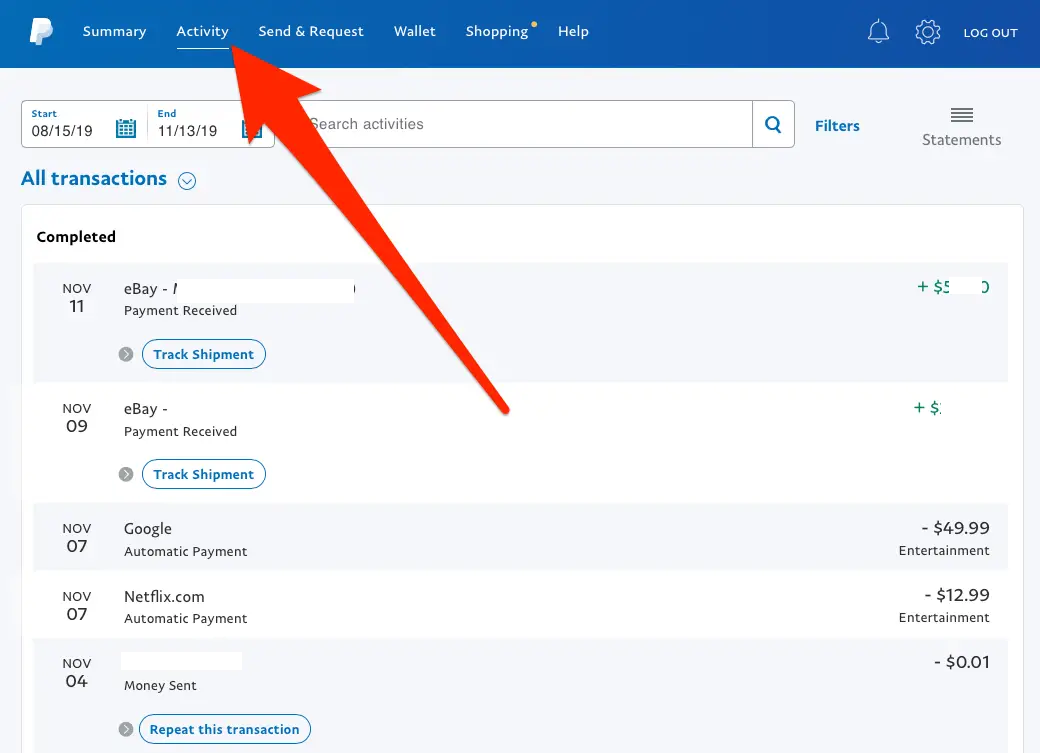
In order to issue a refund, a seller must perform the following steps:
- Access the order by entering the Manage Orders section.
- Click the Refund Order button by either choosing it from the Action column or the Order ID section.
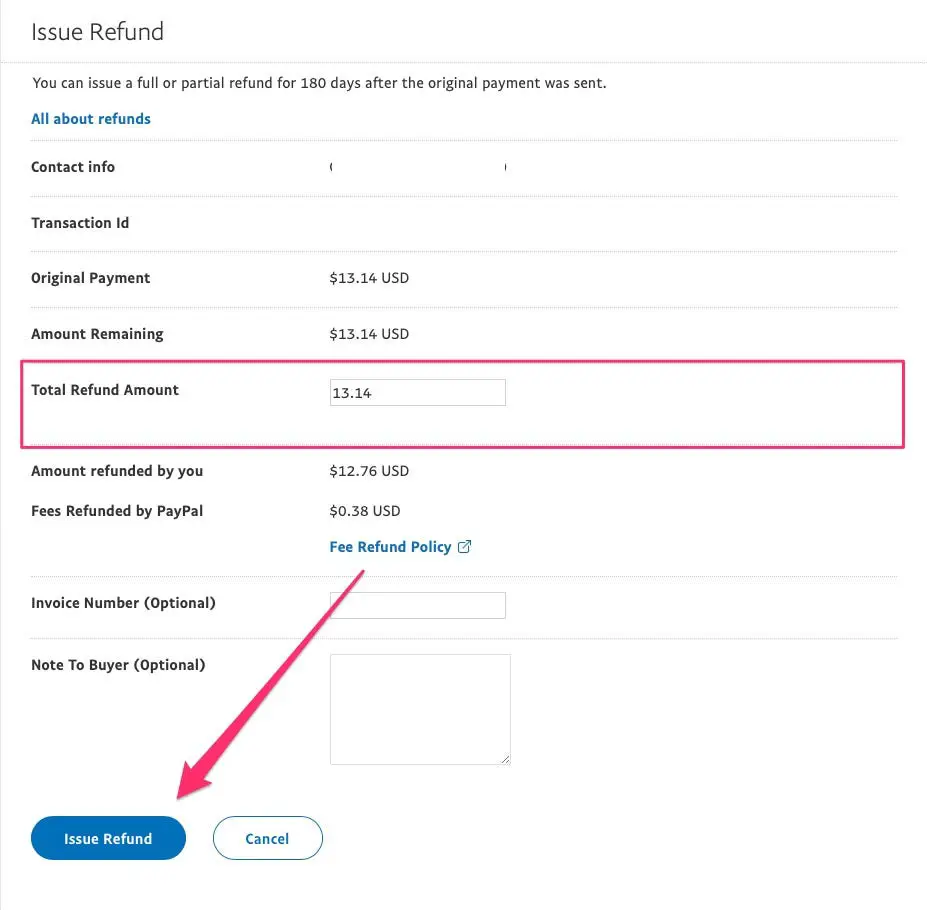
- Enter the amount, either full or partial, and choose the reason for the refund.
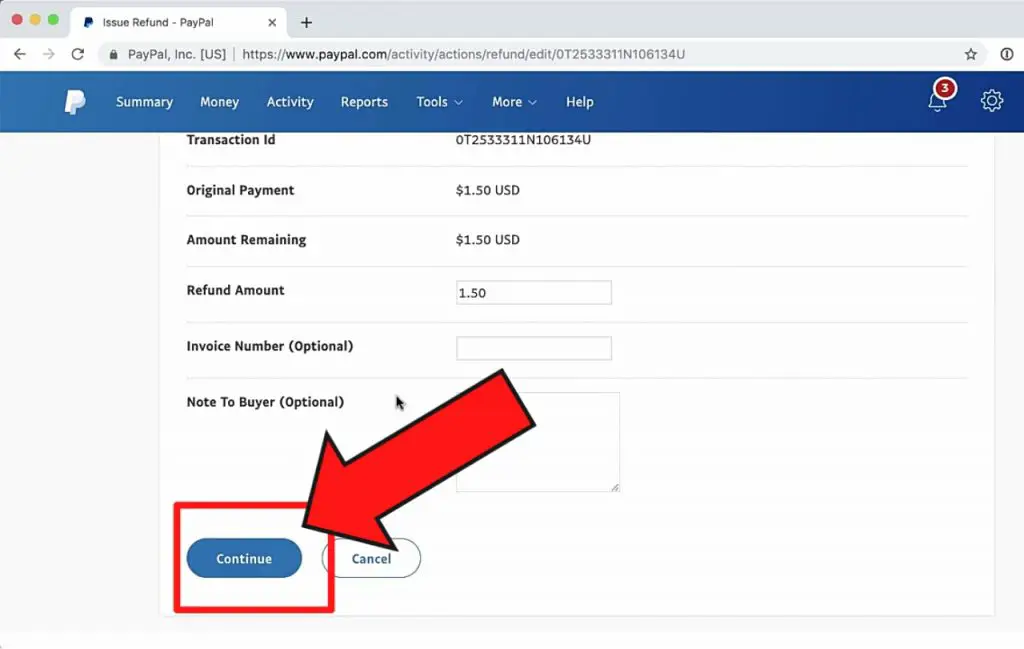
- Click the Submit Refund button will complete the transaction.
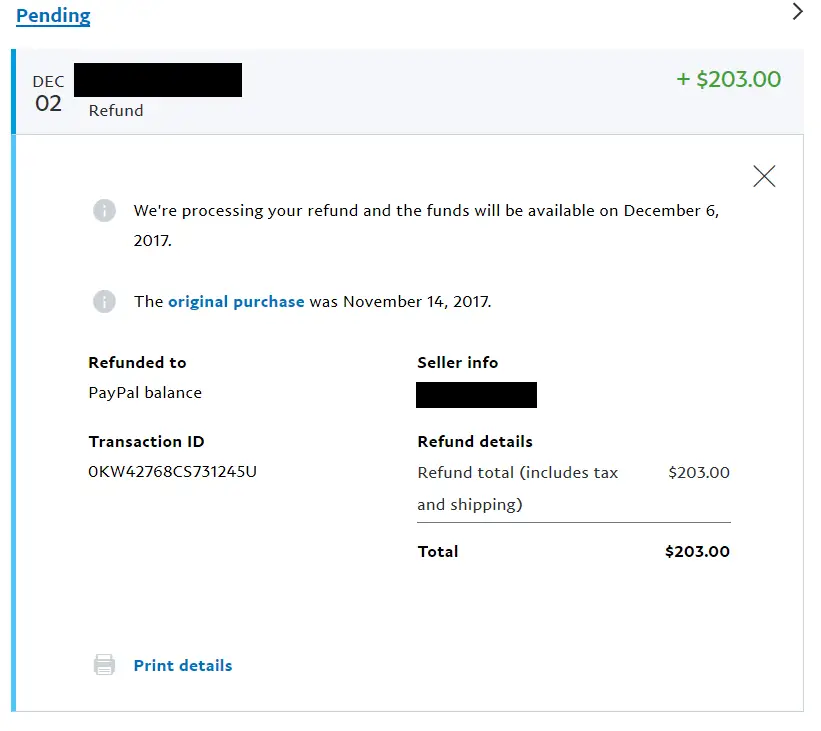
The above steps activate a refund to the buyer after a completed PayPal payment has been canceled. A seller can as well decide to send a memo to the buyer.
Note: Manual refunds will retain a status of “pending” for two hours once issued. This is done to give the seller an opportunity to double-check that the refund given was the proper amount and order. A pending status does not apply to feed-generated refunds, which go through automatically.
How to Cancel a PayPal Subscription
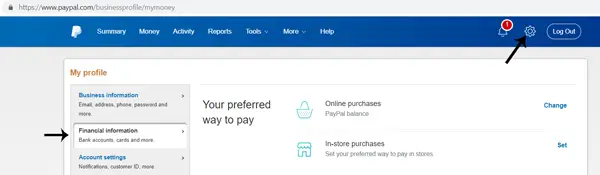
PayPal offers an automatic payment scheme to help users make recurring payments. If you have an automatic payment on PayPal and you wish to cancel your subscription, it’s fairly easy to do it from your account.
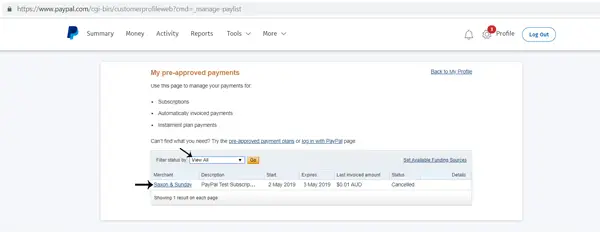
However, doing this will only cancel future payments so you won’t get refunds for payments made in the past. All that is required is for you to go to your PayPal dashboard and select Settings at the top right side of your screen.
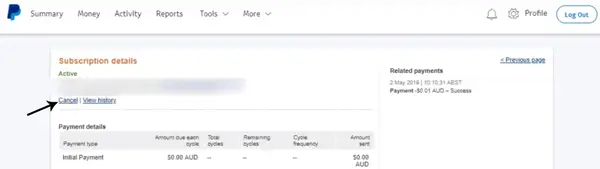
- Select Payments.
- Next, scroll to Automatic payments then Manage automatic payments.
- Select the subscription or automatic payment you want to stop.
On the billing details page, select the Cancel link next to stop the automatic payment completely.
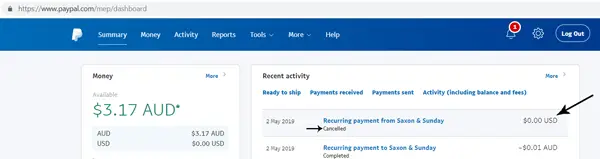
Conclusion
Even if you accidentally transferred funds wrong person or sent the wrong amount as payment for purchases via PayPal, canceling the payment can help you get your cashback and resolve any cash dispute that may occur. It’s not possible to cancel a completed payment on PayPal as said earlier, but you still have a few ways to try to go about getting your money back if you made the wrong transaction.